Are you tired of the constant battle with grammar and spelling errors while working on your important documents in Microsoft Word? Fret not, for there’s a powerful tool that can come to your rescue. Say hello to Grammarly for Word – a dynamic combination that takes your writing experience to a whole new level. In this article, we’ll delve into the ins and outs of Grammarly’s integration with Microsoft Word, exploring how this partnership can revolutionize your writing process.
Table of Contents
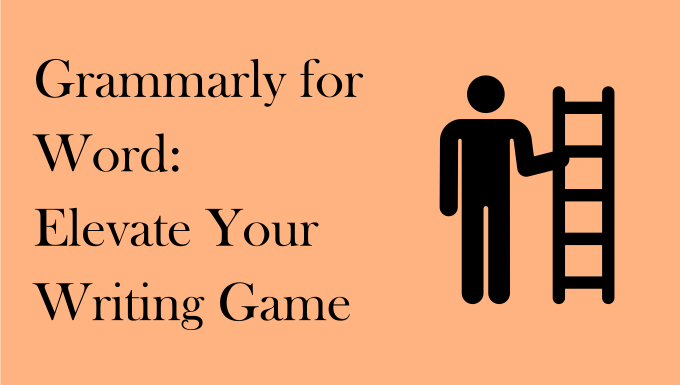
Introduction: The Power of Error-Free Writing
In a world where effective communication is paramount, the quality of your writing can make or break your message. Be it a crucial business proposal, an academic paper, or a creative masterpiece, the way you convey your thoughts matters. Even the smallest of errors can tarnish your credibility and hinder the impact of your content.
What is Grammarly?
At its core, Grammarly is an advanced AI-powered writing assistant. It goes beyond the capabilities of traditional spell-check tools, offering real-time grammar and spelling corrections. Not only does it highlight errors, but it also provides insightful suggestions to enhance your writing’s clarity, coherence, and overall effectiveness.
The Benefits of Grammarly for Word
Real-time Grammar and Spelling Checks
Gone are the days of proofreading your entire document manually. With Grammarly’s integration into Microsoft Word, you can experience live grammar and spelling checks as you type. This ensures that pesky typos and grammatical blunders are caught in the bud.
Enhanced Vocabulary and Clarity
Have you ever found yourself using the same words repeatedly? Grammarly’s vocabulary enhancement feature suggests synonyms that can add depth and variety to your writing. Moreover, it offers clarity suggestions to rephrase complex sentences, ensuring your message is conveyed with precision.
Concise and Impactful Writing
Long-winded sentences can dilute the impact of your ideas. Grammarly for Word helps you trim the excess, suggesting concise alternatives without sacrificing the essence of your content. This results in writing that is not only error-free but also engaging and impactful.
How to Install and Set Up Grammarly in Microsoft Word
Installing Grammarly for Word is a breeze. Simply follow these steps to elevate your writing game:
- Visit the official Grammarly website and create an account.
- Download and install the Grammarly add-in for Word.
- Log in to your Grammarly account within the add-in.
- Customize your settings based on your writing goals and preferences.
Using Grammarly with Microsoft Word: A Step-by-Step Guide
Checking Grammar and Spelling
Once Grammarly is set up, it automatically starts underlining errors in real-time. To correct these errors, simply right-click on the underlined word or phrase and choose the suggested correction.
Sentence Structure and Readability Suggestions
Grammarly also provides feedback on sentence structure and readability. It suggests improvements to sentence length and complexity, ensuring your writing flows smoothly and is easily comprehensible.
Genre-Specific Writing Style
Whether you’re writing a formal report or a casual email, Grammarly adapts to your writing style. It offers genre-specific suggestions to maintain consistency and professionalism across different types of documents.
Grammarly’s Advanced Features: Going Beyond the Basics
Plagiarism Checker
One of Grammarly’s standout features is its plagiarism checker. It scans your text against an extensive database to ensure your content is original and free from unintentional plagiarism.
Tone and Fluency Enhancements
Want to strike the right tone in your writing? Grammarly’s tone detector analyzes your text and provides feedback on the perceived tone, allowing you to align your message with your intended emotional impact. Additionally, it enhances fluency, making your sentences coherent and easy to read.
Writing with Confidence: Real-Life Examples of Grammarly’s Impact
Imagine you’re a business professional crafting a vital email to a potential client. With Grammarly’s assistance, you seamlessly convey your ideas, free from embarrassing typos. The result? A compelling email that leaves a lasting impression and increases your chances of success.
Addressing Common Concerns About Grammarly
Is Grammarly for Word Privacy-Friendly?
Rest assured, Grammarly values your privacy. While it processes your text to provide suggestions, it does not store your content unless you explicitly choose to save it.
Can Grammarly Replace Human Proofreading?
While Grammarly for Word is a powerful tool, it complements rather than replaces human proofreading. It catches a wide range of errors, but a human touch is invaluable for nuanced nuances and context.
Offline Usage and Dependence
Grammarly for Word’s online nature may raise concerns about offline access. While it requires an internet connection for real-time checking, Grammarly offers a desktop app that allows you to compose and edit offline.
Compatibility and System Requirements
Grammarly supports various platforms and browsers, ensuring a seamless experience across devices. It is compatible with Windows, Mac, iOS, and Android, catering to a wide range of users.
Free vs. Premium: Is It Worth the Upgrade?
Grammarly for Word offers both free and premium plans. While the free version provides essential grammar and spelling checks, the premium version unlocks advanced features like genre-specific writing suggestions, plagiarism detection, and more. The decision depends on your writing needs and goals.
Conclusion: Elevate Your Writing with Grammarly for Word
In the realm of effective communication, impeccable writing is non-negotiable. Grammarly for Word emerges as a game-changer, empowering you to write with confidence, clarity, and impact. By seamlessly integrating into your writing process, Grammarly ensures that your content shines, devoid of errors and brimming with eloquence.
FAQs
- Q: Is Grammarly compatible with other word processing software? A: As of now, Grammarly’s integration is primarily focused on Microsoft Word.
- Q: Can I use Grammarly for creative writing projects? A: Absolutely! Grammarly’s versatile features make it suitable for various writing endeavors.
- Q: Does Grammarly offer a browser extension? A: Yes, Grammarly provides browser extensions for popular browsers like Chrome and Firefox.
- Q: Can I use Grammarly on my mobile device? A: Yes, Grammarly offers mobile apps for both iOS and Android platforms.
- Q: Is there a limit to the amount of text I can check with Grammarly? A: Grammarly’s free version has text limitations, while the premium version offers more extensive checking capabilities.