In the digital age, effective communication is paramount, and nothing undermines it quite like grammar and spelling errors in your written content. Whether you’re drafting an important email, composing a business report, or working on an academic paper, maintaining impeccable grammar and spelling is crucial. Fortunately, tools like Grammarly have become indispensable in the quest for error-free writing. In this comprehensive guide, we’ll explore how to use Grammarly in Microsoft Word, helping you enhance your writing and streamline your proofreading process.
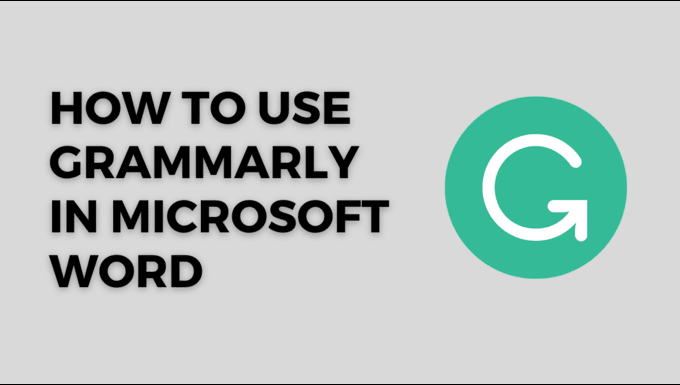
Table of Contents
Now, let’s delve into each section to understand how Grammarly in Microsoft Word can transform your writing experience.
Introduction
Grammarly is a powerful writing assistant that goes beyond simple spell-checking. It helps you refine your writing by offering suggestions for grammar, punctuation, style, and clarity improvements. Here’s how you can seamlessly integrate Grammarly in Microsoft Word.
Getting Started with Grammarly
Installing Grammarly in Microsoft Word
- Open Microsoft Word and go to the “Insert” tab.
- Click on “Get Add-ins” and search for “Grammarly.”
- Click “Add” to install the Grammarly add-in.
- Sign in to your Grammarly account or create a new one.
Creating a Grammarly Account
- Visit the Grammarly website (https://www.grammarly.com/).
- Click on “Sign Up.”
- Follow the prompts to create your Grammarly account.
- Choose your writing goals and preferences.
Basic Grammar and Spelling Checks
Once Grammarly is integrated into Word, it will automatically start checking your document for grammar and spelling errors. You’ll see suggestions underlined in red or blue, and you can click on them to accept or ignore the changes.
Advanced Writing Suggestions
Vocabulary Enhancements
Grammarly also provides suggestions for improving your vocabulary. It highlights common words and suggests synonyms to make your writing more engaging.
Clarity and Conciseness Improvements
The tool helps you express your ideas more clearly and concisely by pointing out wordy sentences or complex phrasing.
Plagiarism Checker
Grammarly includes a plagiarism checker that scans your document for any potential instances of plagiarism. It’s a valuable feature for students and professionals alike.
Customizing Grammarly to Your Needs
Personalizing Writing Goals
You can set specific writing goals in Grammarly, such as academic writing, business communication, or casual blogging. The tool will tailor its suggestions accordingly.
Setting Up Genre-Specific Writing Styles
Grammarly allows you to choose different writing styles like formal, informal, or neutral, ensuring your content aligns with your intended audience.
Grammarly for Teams
For collaborative writing projects, Grammarly for Teams enables seamless editing and proofreading, making it an ideal tool for businesses and academic institutions.
Grammarly on Different Platforms
Grammarly is not limited to Microsoft Word. You can access it on various platforms, including mobile devices and web browsers, ensuring consistent, error-free writing wherever you go.
Grammarly Premium Features
Consider upgrading to Grammarly Premium for additional features like style and tone adjustments and in-depth writing insights. It’s a worthwhile investment for serious writers.
Frequently Asked Questions (FAQs)
What is Grammarly, and how does it work?
Grammarly is an AI-powered writing assistant that checks your text for grammar, punctuation, spelling, style, and clarity issues. It offers real-time suggestions to help you improve your writing.
Is Grammarly a reliable tool for academic writing?
Yes, Grammarly is widely used in academic settings. However, it’s essential to review its suggestions and ensure they align with your academic standards.
Can I use Grammarly for free?
Yes, Grammarly offers a free version with basic grammar and spelling checks. Premium features are available through a subscription.
Does Grammarly work with languages other than English?
Yes, Grammarly supports multiple languages, making it a versatile tool for international users.
Is Grammarly compatible with Mac computers?
Yes, Grammarly is compatible with both Windows and Mac operating systems.
In conclusion, Grammarly is a game-changer for anyone looking to enhance their writing skills and eliminate errors. By following this guide, you can seamlessly integrate Grammarly in Microsoft Word and benefit from its comprehensive writing assistance.